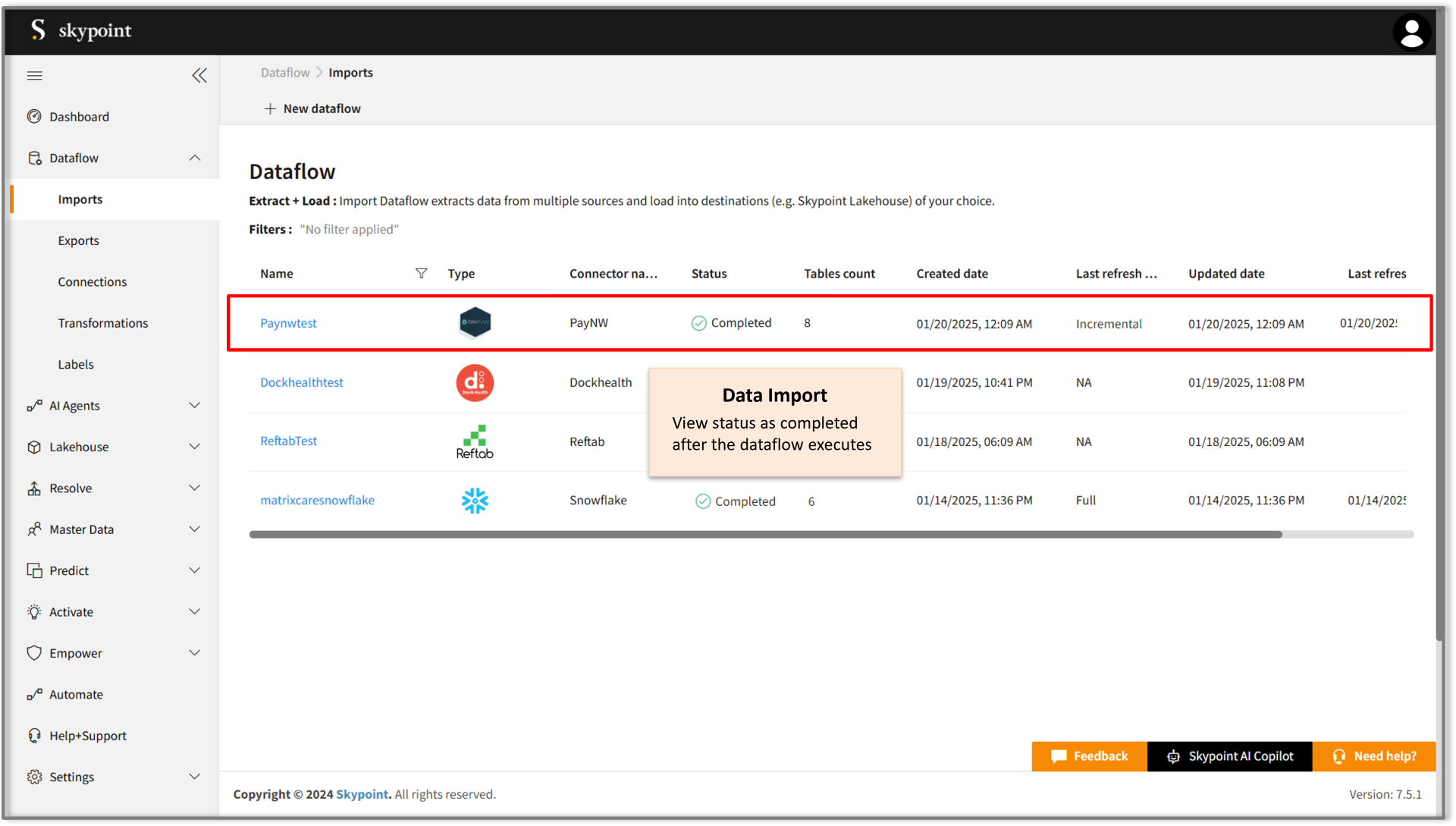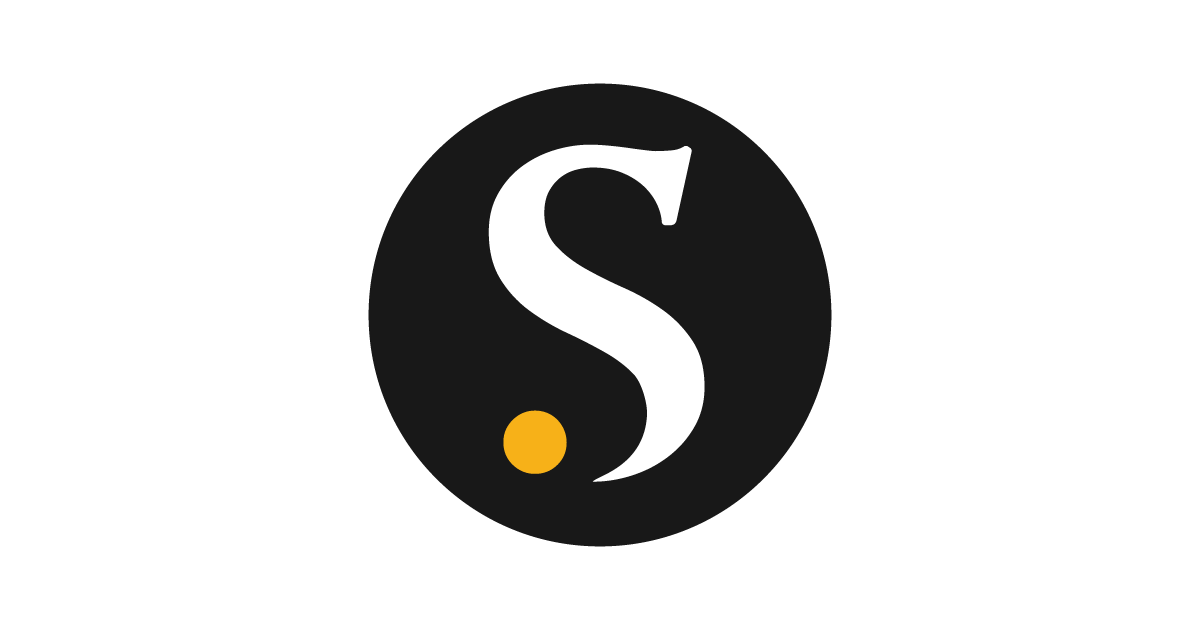Connecting to PayNW
Learn how to seamlessly integrate PayNW with Skypoint AI, covering setup, configurations, and important factors. PayNW provides cloud-based Human Capital Management (HCM) solutions for mid-sized and growing businesses, streamlining payroll, HR, time tracking, benefits administration, and talent acquisition. Key features include accurate payroll processing, automated compliance, self-service tools for employees, and scalable integrations. Businesses benefit from reduced administrative burdens, improved efficiency, and regulatory compliance, enabling them to focus on strategic growth. The Skypoint AI Platform (AIP) seamlessly integrates with PayNW via an inbuilt connector, enabling real-time data synchronization for payroll, HR, time tracking, and benefits while enhancing automation, providing AI-driven insights, ensuring compliance, and offering self-service tools,all within a scalable, future-ready solution designed to minimize manual effort and optimize decision-making.Prerequisite
You need the following details to configure and import data using the PayNW⇗ connector:- Server name
- Database name
- Port number
- Username
- Password
To import data using the PayNW connector
Follow the below steps to create and configure a new dataflow for the PayNW import connector:- Navigate to Dataflow > Imports.
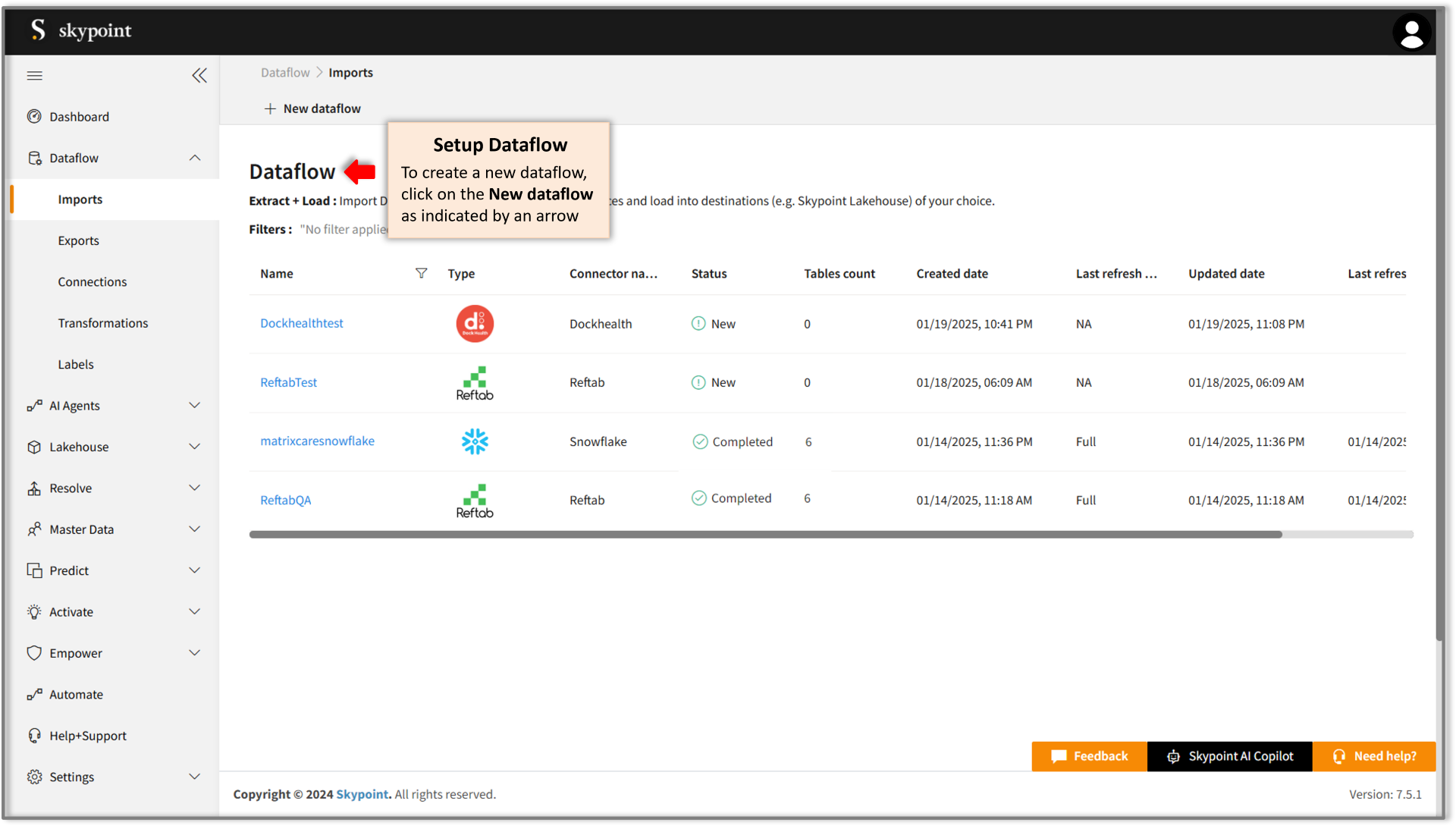
- Click New dataflow as indicated by an arrow.

- Enter the desired name for the dataflow in the Name text field.
- Click Next to proceed.
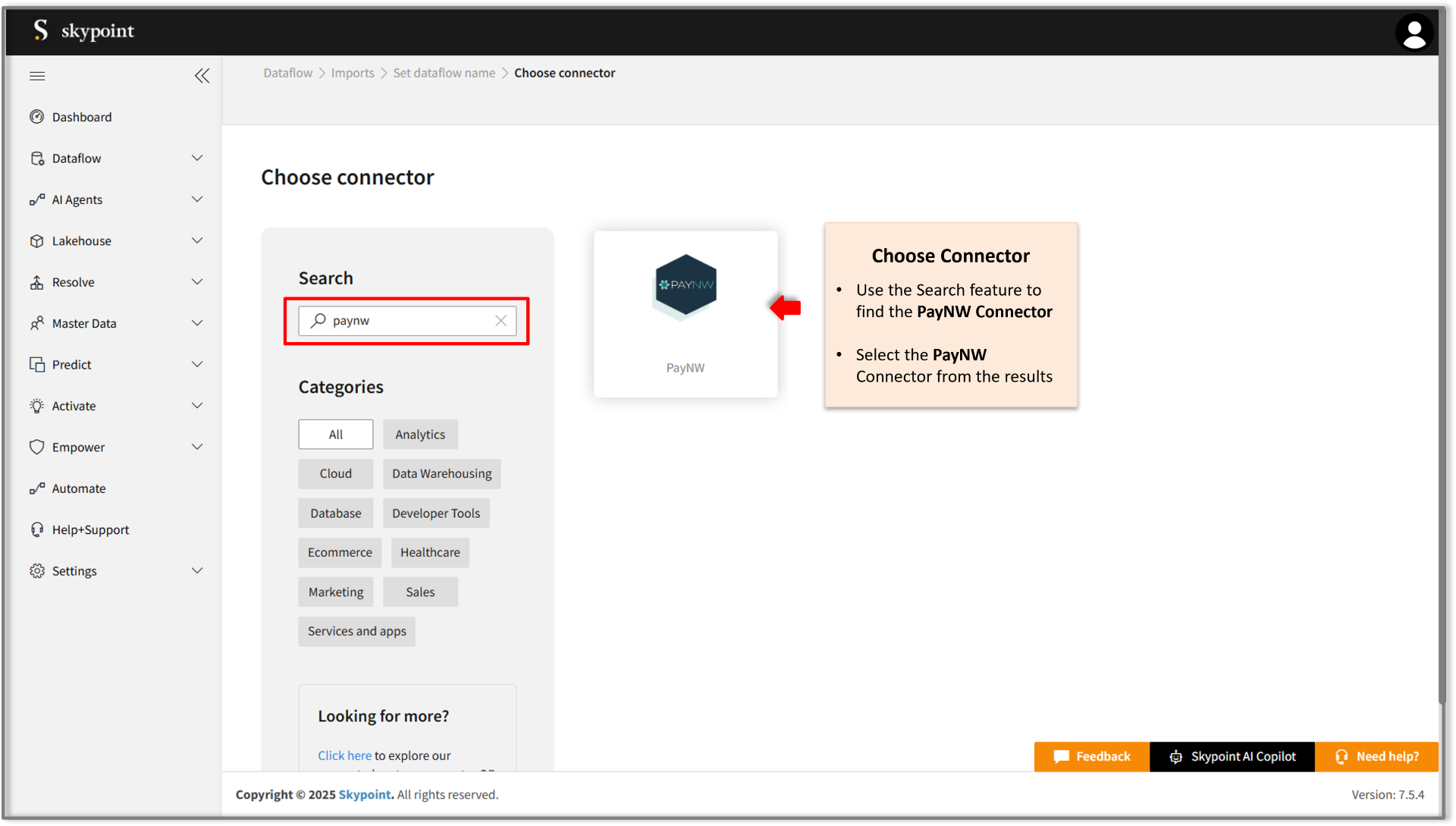
Add PayNW Server connector
- On the Choose Connector page, use the Search feature to locate and select the PayNW Connector.
- Enter the Display Name for your dataflow in the provided text field.
- Optionally, add a Description in the designated text area.
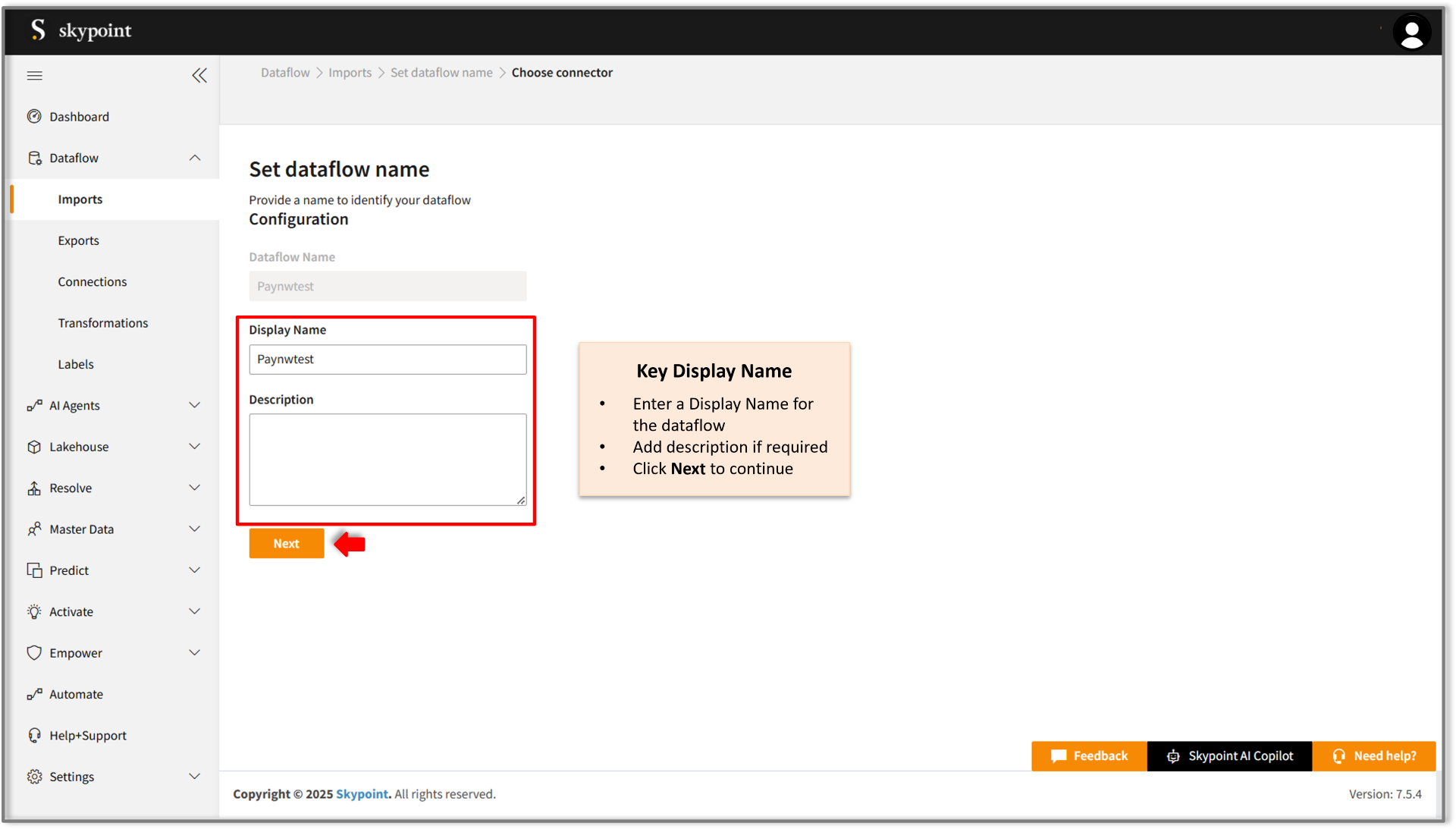
- Click Next to proceed.
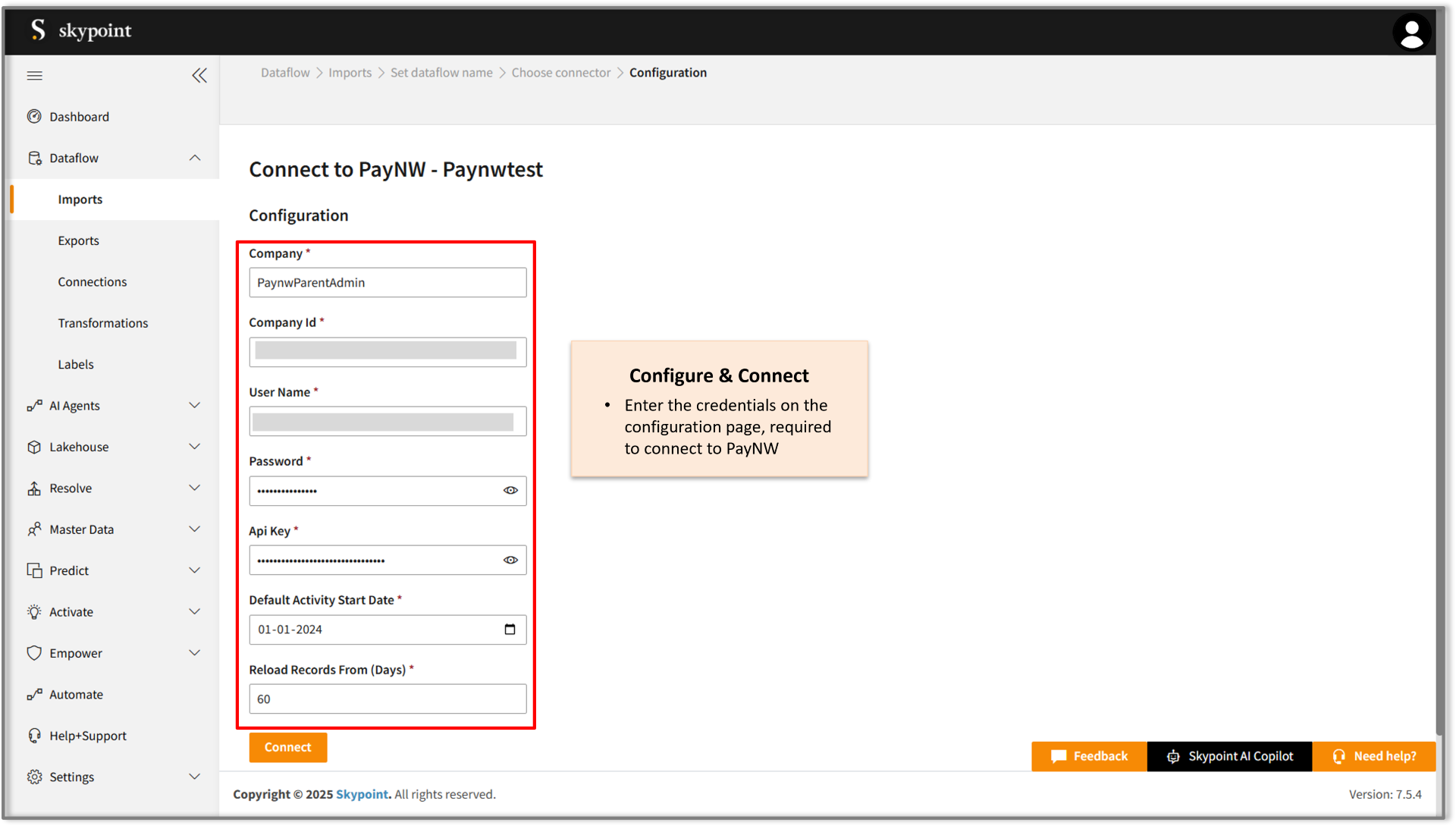
Connect to the PayNW account
- Fill in the required details on the Configuration page.
- Click Connect.
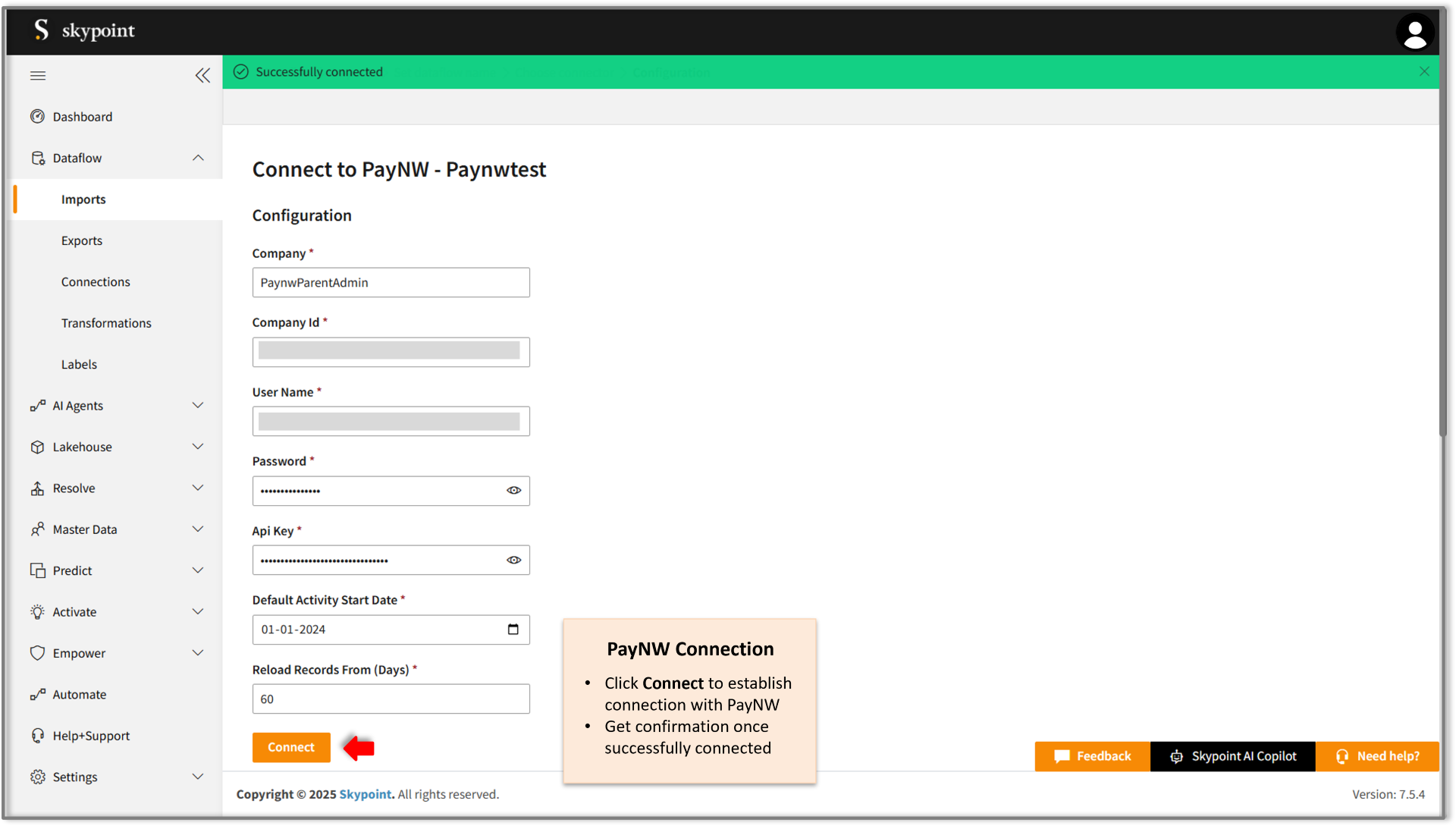
- Scroll down to the Table Details section, select the checkboxes for the tables you wish to import, and use the dropdown menu to label them as either Data or Metadata.
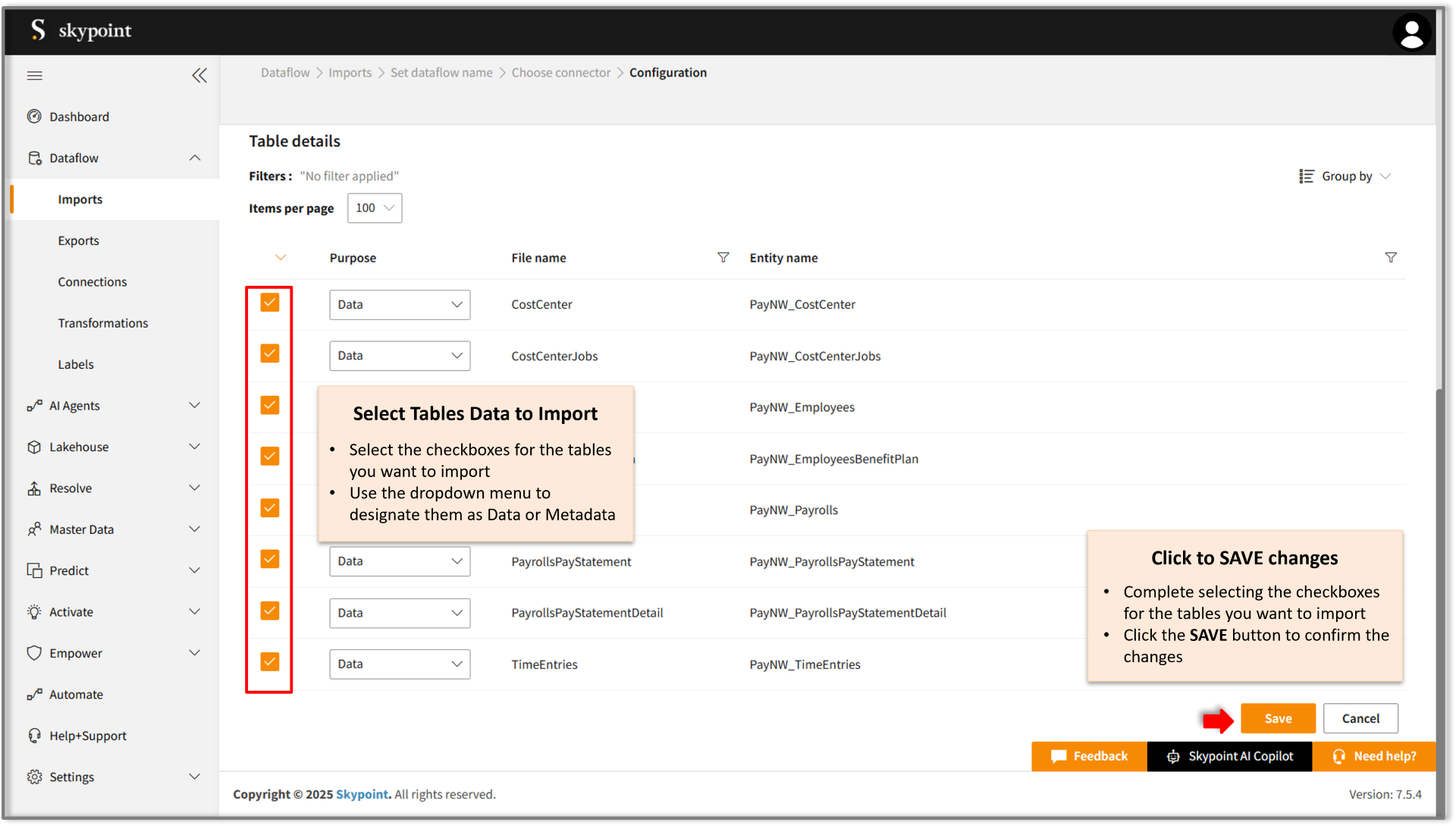
| Item | Description |
|---|---|
| Purpose | Option to assign a purpose (Data or Metadata) for each table. |
| Data | Loads customer data |
| Metadata | Loads Metadata |
| File name | Displays the name of the file that you imported. |
| Entity name | Displays the imported table name by default. You can rename it if required. |
- Ensure all required tables are selected.
- Click Save to apply the changes.
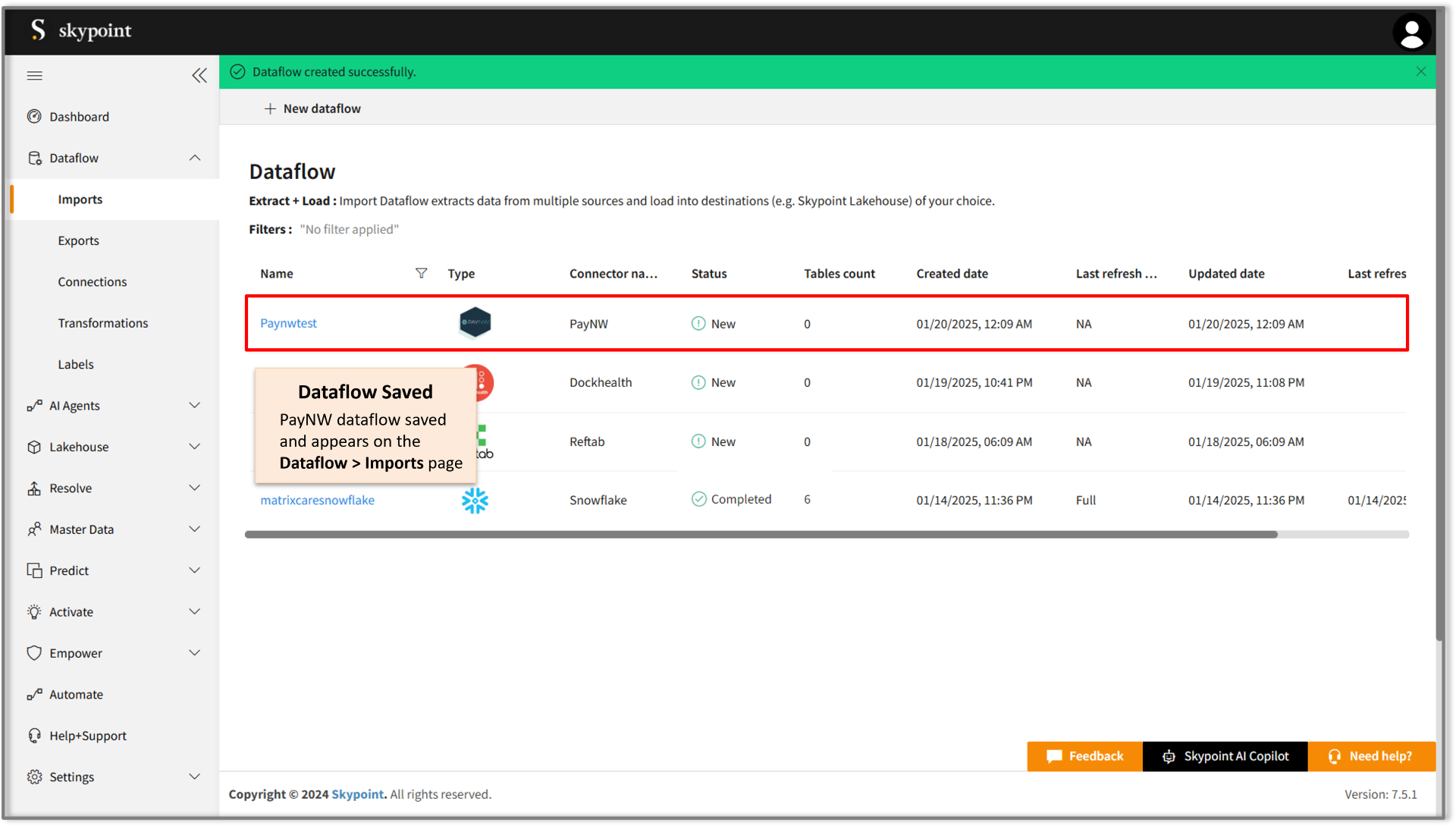
Run, Edit, and Delete the imported data
Once the table is imported, you can execute, modify, and remove the imported table from the Dataflow. Follow the below steps:- Go to the Dataflow > Imports page.
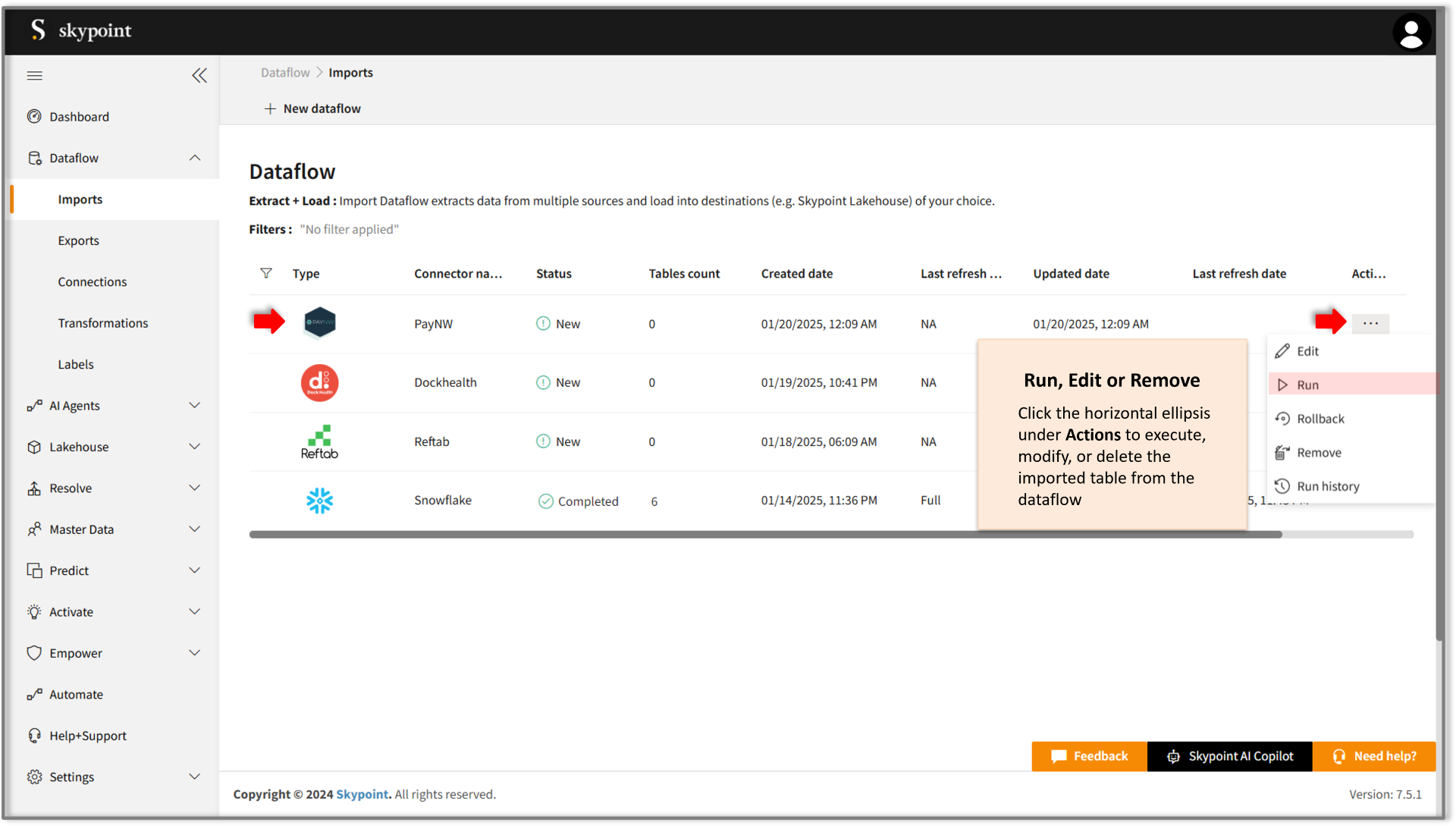
| Item | Description |
|---|---|
| Name | Displays the name of the imported Dataflow. |
| Type | Displays connector type symbol. |
| Connector Name | Displays connector name. |
| Status | Indicates whether the data is imported successfully. |
| Tables Count | Displays the number of tables imported. |
| Created Date | Displays date of creation. |
| Last Refresh Type | Displays the refresh value: Full or Incremental. |
| Updated Date | Displays last modified date. |
| Last Refresh | Displays the latest refresh date, which updates each time you refresh the data. |
| Actions | Provides multiple options for managing dataflows. |
- Select the horizontal ellipsis under the Actions column and do the following:
| If you want to | Then |
|---|---|
| Modify the Dataflow | Select Edit and modify the Dataflow. Click Save to apply your changes. |
| Execute the Dataflow | Select Run. |
| Bring the data to its previous state | Select Rollback. |
| Delete the Dataflow | Select Remove and then click the Delete button. All tables in the data source get deleted. |
| See the run history of the dataflow | Select Run history. |
- Click Run to execute the dataflow. Once the execution is successful, the data pipeline status will update to Completed, as illustrated in the figure below.