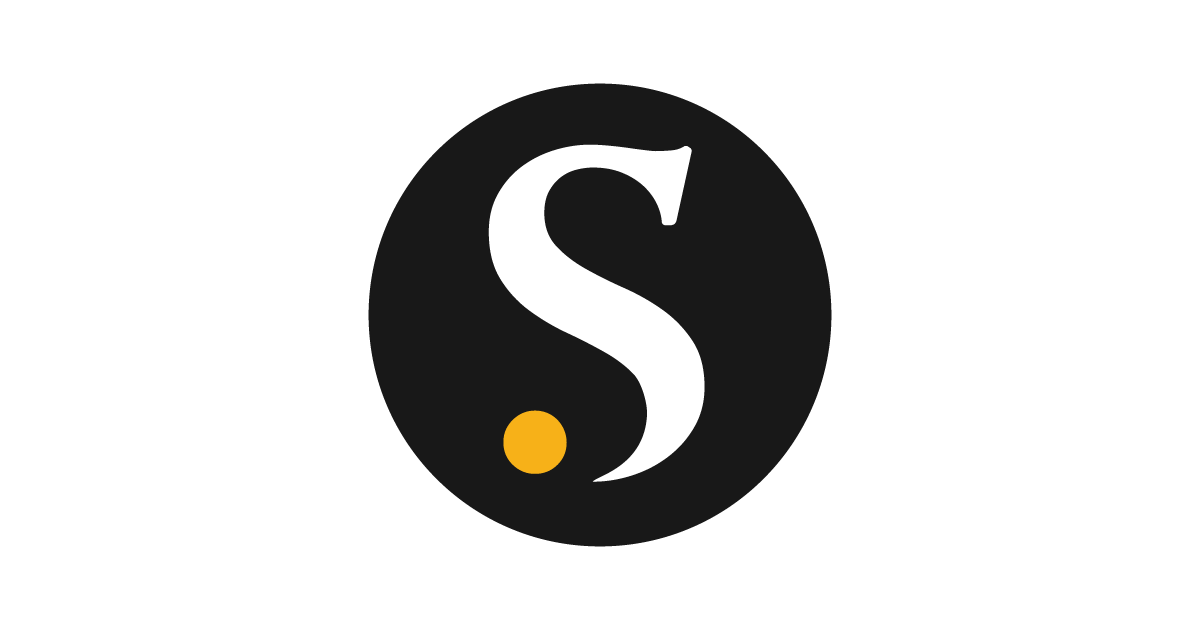Salesforce Marketing Cloud Setup Guide
Below are needed to configure Salesforce Marketing Cloud Connector in Skypoint AI platform.- Client Id
- Client Secret
- Authentication URL
Steps to configuration.
- Navigate to Data > Dataflows click on + Add Dataflows
- Under Select Dataflow name, mention the connector name.

- From Choose Connector, click the connector name Salesforce Marketing Cloud.

- You will be directed to configuration set up a below.
- Under General, below the Dataflow Name, enter the name of the connector and mention the description about the connector (optional) and click on Save.

- Click on Connector, which is right next to General. Under Configuration, mention the details as required.
 Once you enter all the required details, Click Connect:
Once you enter all the required details, Click Connect:
- This will fetch all Subscriber Lists, Campaigns and Data Extensions.
- Upon clicking the Connect button, it will validate your credentials. If it is successful, you will see a notification Data loaded successfully else it will show the error message that login has failed.
- Upon successful connection, you will see the names of all Subscriber Lists, Campaigns and Data Extensions imported from the source with headers like Name, Type, Entity Name etc.
- Select the required entities and save the data flow.
- You can Run the data flow as and when required by choosing the Run action from dataflow screen.
- Upon successful run, two entities will be created named sfmc_events from all event activities and sfmc_subscribers from all subscribers from Lists, Campaigns and Data Extensions.
Configuring Activities Import
You need to make selection from below options:- Activity Start Date : Set start date for range. Leave as dd-mm-yyyy to import activities since beginning. Select entered date and press delete to clear.
- Activity End Date : Set end date for range. Leave as dd-mm-yyyy to import activities till today. Select entered date and press delete to clear.
- Activities : Select subset of activities to import. By default, all activities are selected.
- The Date Range is optional. If it’s selected it will fetch all activities since beginning till today.
- If Start Date is provided it will fetch all activities from given start date.
- If End Date is provided it will fetch all activities till given end date.
- Choose any subset of Activities from these event types “BounceEvent, ClickEvent, ForwardedEmailOptInEvent, ForwardedEmailEvent, OpenEvent, SentEvent, SurveyEvent, UnsubEvent”.
- This will fetch all activities from selected event types to generate a entity sfmc_events.
Obtain Client ID and Client Secret from Salesforce Marketing Cloud
Perform the following steps to retrieve the Client ID and Client Secret for a new package:- Log in to Salesforce Marketing Cloud.
- Go to Setup >> Apps >> Installed Packages
- Click New to create a new package.
- In the New Package Details window, enter the name and description for the package.
- Click Add Component.
- Select API Integration as the component type.
- Click Next.
- Select Server-to-Server as the integration type.
- Click Next.
- Select the following Permissions for the Server-to-Server properties:
| Workflows | Permissions |
|---|---|
| Contacts - List and Subscribers | Read, Write |
| Hub - Campaigns | Read, Write |
| Data - Data Extensions | Read, Write |
| Data - Tracking Events | Read, Write |
| Provisioning - Accounts | Read, Write |
| Automation - Journeys | Read, Write |
| Contacts - Audiences | Read, Write |
| Channels - Email | Read, Write |
| Marketing Cloud Connect | Read, Write |
- Click Save.
- Go to Setup >> Apps >> Installed Packages The Installed Packages page lists all the packages installed in the Salesforce Marketing Cloud account.
-
Select a package and go to the Components section.
- To add a new component, click Add Component.
- To edit existing component, click Edit.
- Click Save.